How to Create Object Models¶
An object model represents a description of some real-world entity for NOC. The model includes:
- Attributes (Model Data) - various parameters and properties of the model (size in RU, weight, PartNumber...), both built-in and external.
- Connections (Connections) - responsible for connecting models to each other. For example, inserting a card into a chassis or plugging a wire into a connector.
- Connection Rules (Connections Rule) - describe the rules by which models will connect to each other.
So, to create a equipment model, you need to follow these steps:
- There should be models for all equipment components.
- When creating a model, the connections should be described correctly.
- It is necessary to describe the rules by which these connections will be connected to each other.
Terms and Definitions¶
Model (Object Model)¶
The description in this section mostly repeats the description from the ObjectModel page.
In general, an object model consists of Attributes and Connections. The attributes of the model in NOC can include:
- Name - digit 4
- Description (digit 5)
- Built-in (isBuiltin) - A model supplied with NOC or created by the user (indicated in the general list with a checkbox).
- Vendor (digit 6)
- Optional model attributes (e.g., Context, PartNo, dimensions (Dimension), rack unit size, power consumption, etc.) (digit 7)
To create a model, it is sufficient to fill in its name and vendor. The name can have an arbitrary format, but standard names have the form: "Vendor | ... | ... | PartNo" (e.g., "Cisco | 7600 | WS-F6700-DFC3C", "DLink | Modules | DEM-420X"). Defining the name in this format allows for the correct use of filters (digit 3).
Optional model attributes (digit 7) can be set to any value, but specific names are used by NOC for service purposes (e.g., part_no).
At the end, there is a list of connections (the Connection block). It lists the ways in which an object connects to the external world. The following parameters are used to describe a connection:
- Connection Name - this serves as its identifier and is involved in connecting objects (the names must match during connection).
- Connection Type - indicates the type of connection (discussed below) and is also involved in establishing the connection.
- Direction - the direction of the connection's attachment. It is considered from the object's perspective.
- Inner - the connected object will be inside this object (e.g., a line card will be inserted into this connector).
- Outer - this object will be inside the connected object (e.g., connecting a module will place it inside a device, connecting a line card with such a connection will place it inside a chassis, a transceiver with such a connection will be placed inside an SFP connector).
- Connection - cross-connection without placing an object. Suitable for connecting various patch cords and similar items when object insertions do not occur.
- Socket Type - determines what can enter where and what cannot.
- female - "mother"
- male - "father"
- genderless - neutral
- Protocols - protocols supported by the connection. Available protocols.
Info
Currently, protocols do not affect the establishment of a connection. However, they must be specified because this behavior will change in the future.
Connection (Connection Type)¶
For a more detailed description, refer to the ConnectionType page.
Connection types, in a sense, are also objects, but special kinds of objects - connections. An analogy for this is the "RJ45" type. To establish a connection, both objects must have the same connection type. In the case of "RJ45," this would be the connector and socket, both of which have the "RJ45" type.
Additionally, boards, electrical wires, transceivers, and other devices for connecting use various connections, often involving a hypothetical plug and socket.
For objects to connect to each other, they must have a connection with the same connection type, meaning they should be compatible. Here's an example of two compatible devices - an SFP connector and a transceiver:
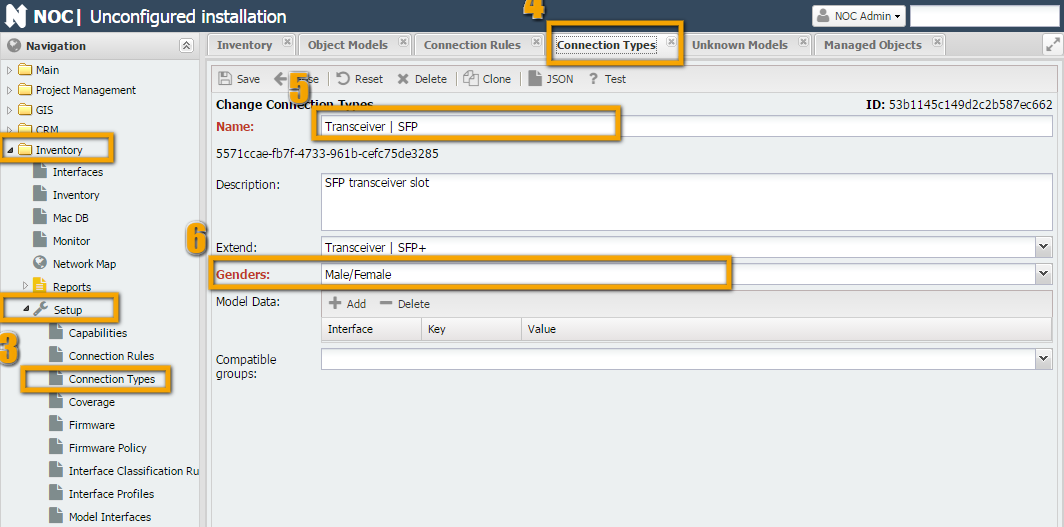
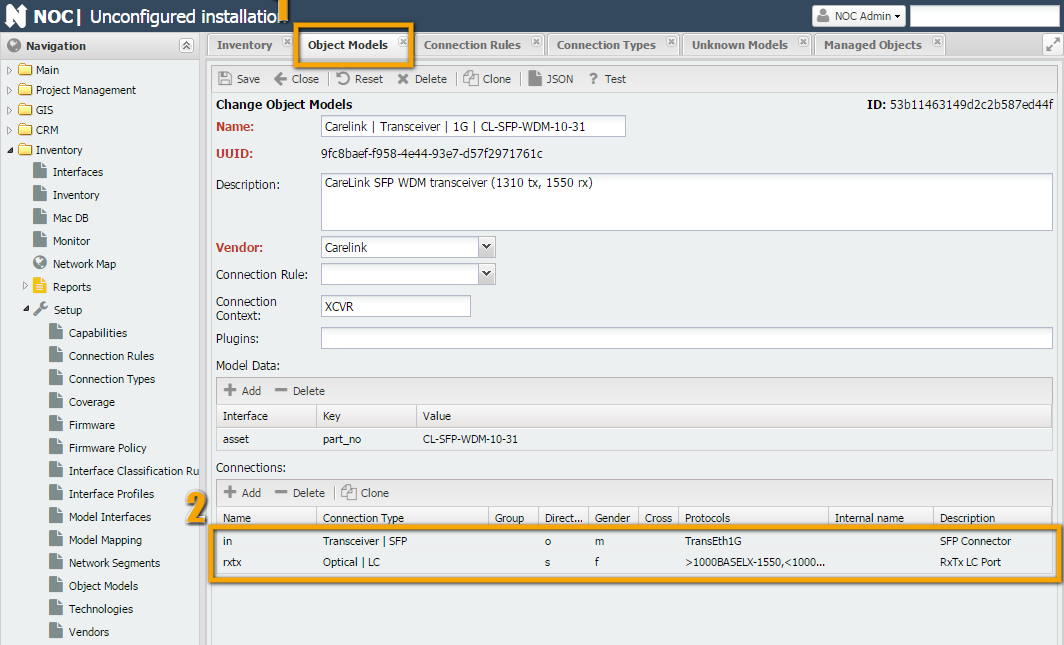
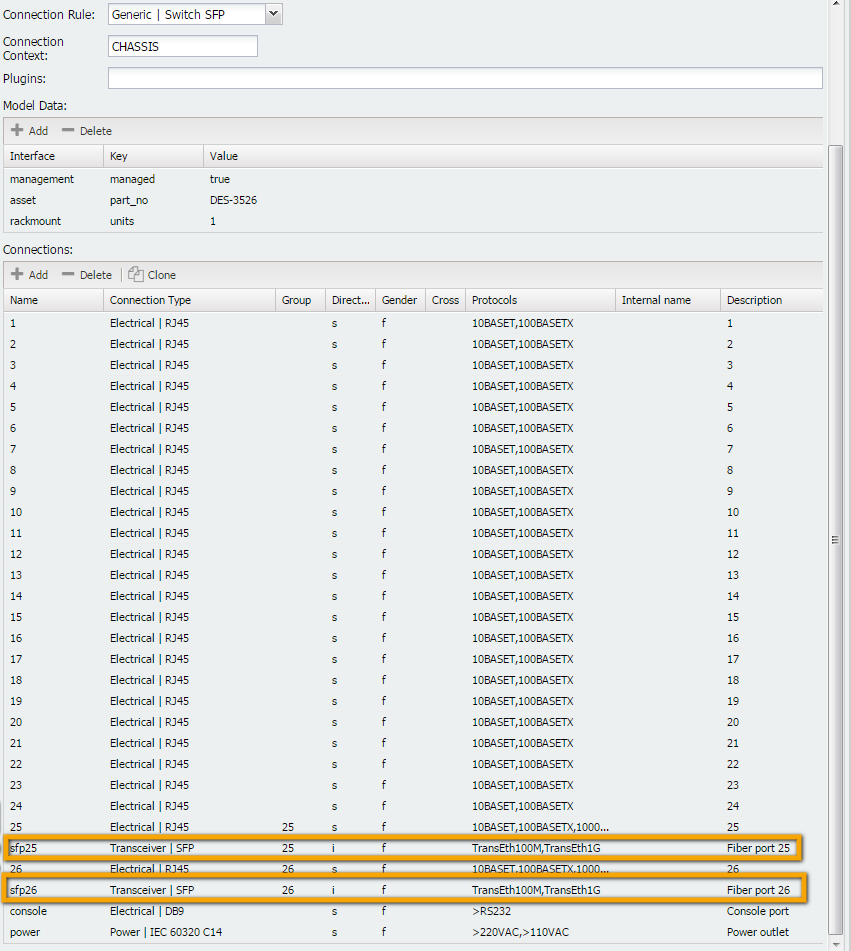
In the first screenshot, a connection named "Transceiver | SFP" is displayed.
In the second screenshot, when filling out the object "Carelink | Transceiver | 1G | CL-SFP-WDM-10-55," we specify two connections in the connection table:
- On one side, it connects to an SFP connector on the equipment. For SFP connections, we've created a connection type "
Transceiver | SFP." - Since it is inserted into the connector rather than connected to it with a cable (as would be the case with a media converter), we set the direction (Direction) to Outer.
- Socket Type: Male
- Protocols (Protocols) and its specifications indicate that it can only support 1 protocol:
TransEth1G. - On the other side, it has an optical port, let's call it
rxtx(since it's a bidirectional transceiver). For optical LC connections, we've created a connection type "Optical | LC." - Since no object is placed in its connector (a patch cord is directly connected), we set the direction (Direction) to Connection.
- Socket Type: Female
- Protocols: Since it implements the Bidirectional protocol, we specify that transmission (greater than sign) is done using the
1000BASELX-1310protocol, and reception (less than sign) uses1000BASELX-1550.
In the third screenshot, we fill out the other side of the connection (a switch with 2 SFP ports).
- The connection is one-way (the other end of the connector is soldered onto the board, making it an integral part of the chassis). The connection is the same, so we specify "
Transceiver | SFP." - Since another object is placed in the connector, we specify the direction (Direction) as Inner.
- Socket Type: Female
- Protocols: According to the Protocols list:
TransEth100M, TransEth1G
Connection Rules (Connection Rule)¶
For a more detailed description, refer to the ConnectionRule page.
"Connection rules are used to convert a linear list of objects provided by the get_inventory script into a tree by establishing the appropriate connections." In other words, by using the Type and Number fields returned by the get_inventory script, as well as the order of elements. The main terms used by the rule are "Scope" and "Context."
- Context - a specific area within the equipment where a component is located. For example, chassis, expansion cards, etc. This is filled in by the
get_inventoryscript during operation. - Scope - the area in the object model where the connection is searched. The search is based on the name, with up to 1 match.
Some explanations are required 
Let's take the example of a simple switch, such as "Cisco | ME3600 | ME-3600X-24FS-M." As shown in the screenshot, "ME-3600X-24FS-M" has a large number of SFP ports, plus there are 2 slots for power supplies (1 and 2).
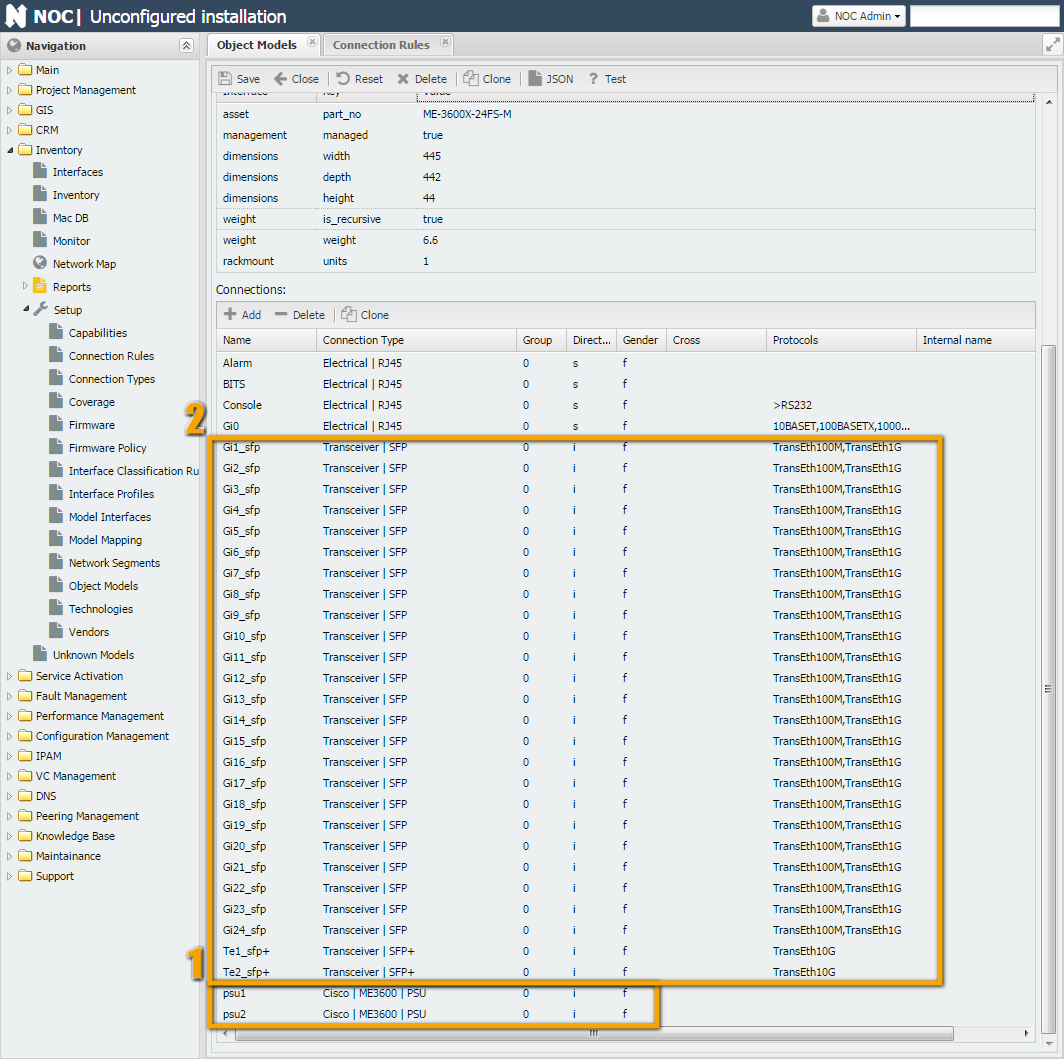
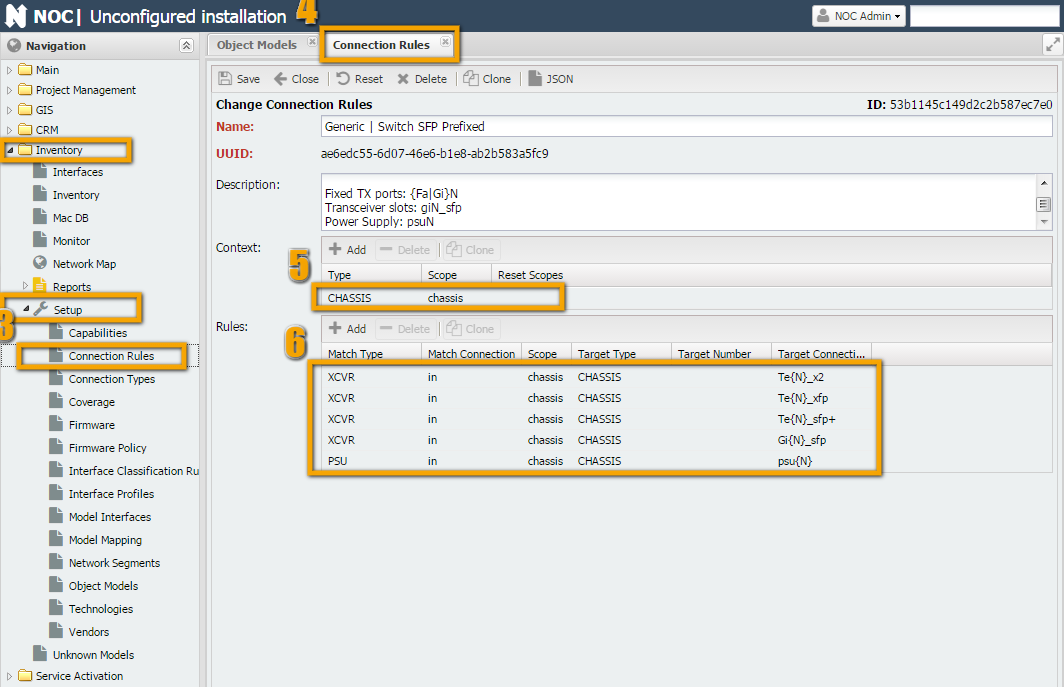
If you look at show interfaces from the switch's perspective, you'll see that the command returns a simple list of components but indicates numbers and locations occupied by power supplies. During the operation of the get_interfaces script, power supplies are assigned the type PSU, the chassis is assigned CHASSIS, and transceivers are assigned XCVR. Along with these types, numbers indicating the slots they occupy are returned (1 and 2 for PSU and some numbers for transceivers, e.g., 2 and 3).
Switch#show inventory
NAME: "1", DESCR: "ME-3600X-24FS-M"
PID: ME-3600X-24FS-M , VID: V01 , SN: FOC1446XXXX
NAME: "Power Supply 1", DESCR: "FRU Power Supply"
PID: PWR-ME3KX-AC , VID: V01 , SN: LIT1433XXXX
NAME: "Power Supply 2", DESCR: "FRU Power Supply"
PID: PWR-ME3KX-AC , VID: V01 , SN: LIT1433XXXX
Based on the PartNo, NOC will find the model with PartNo "ME-3600X-24FS-M" within the context of CHASSIS (this context is defined in the model's Context field, as shown in the screenshot). Then, in the "Connection Rule" field, the rule "Generic | Switch SFP Prefixed" will be found, according to which the type PSU should be searched for in the CHASSIS scope, and the name of the sought PSU will be psu{N}, where {N} will be replaced by the component number (in our case, they will be psu1 and psu2).
As a result, objects "PWR-ME3KX-AC" will be installed in the places psu1 and psu2.
Instructions (Technology)¶
Viewing Model Information¶
The first question to answer is whether the necessary model exists in NOC (or its close analog). You can view information about the models loaded into NOC in the "Inventory -> Reports -> Part Numbers" report, in the "Name" column. You can also check for objects that lack models in the "Inventory -> Reports -> Unknown Models Summary" report.
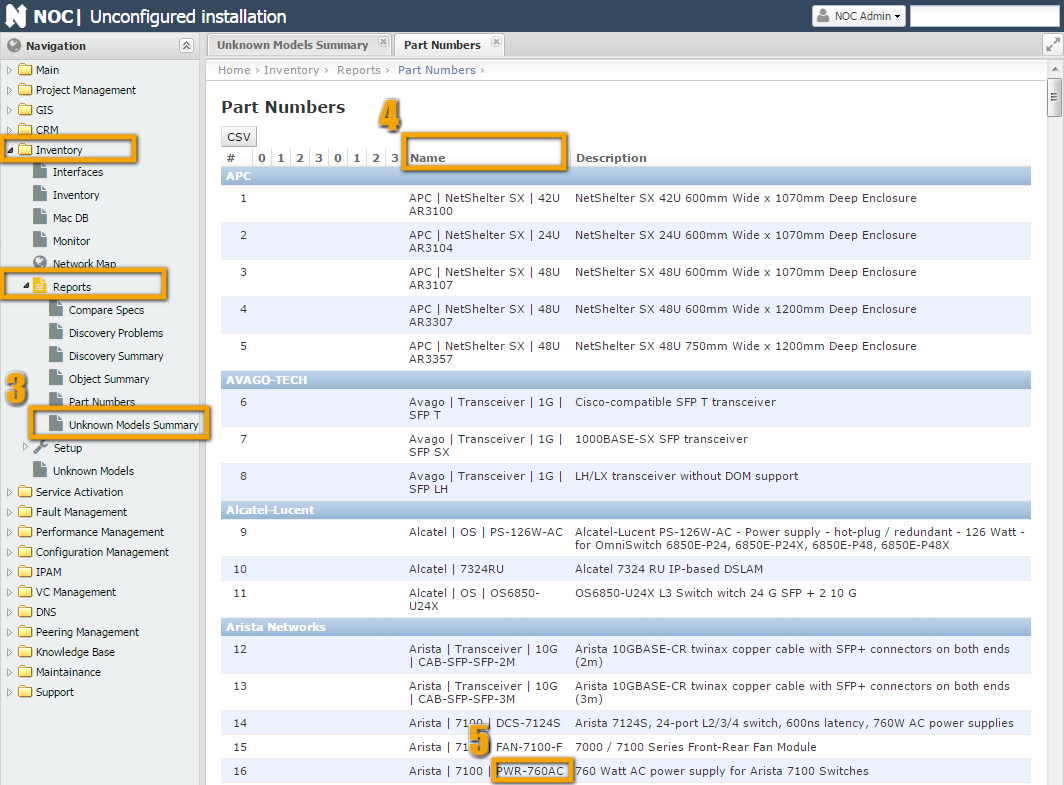
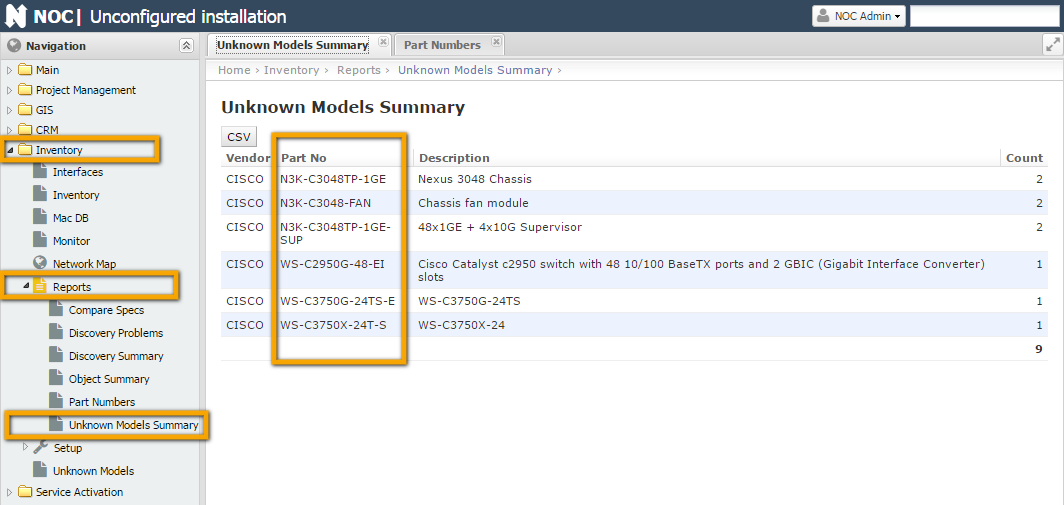
Source Data¶
Ideally, the source data for creating models is the output of the get_inventory script. If this data is not available, for example, if the script has not been written yet or its output is incomplete (in which case changes should be made to the script), you can use the output of hardware component display commands (e.g., show inventory for Cisco devices). You can also attempt to create a model based on data from the manufacturer's website (e.g., for Cisco, the documentation type is 'Hardware Guide'). This is suitable for non-modular devices (switches, simple routers, line cards) because they contain only stationary components (non-replaceable) or transceivers (SFP).
You can view the output of the The script returns a table with the following fields (columns): Info Among the required fields are Type, Number (which together participate in the connection rule), and Part No and/or Serial No (which participate in data-to-model matching). After obtaining the source data, it's useful to sit down and assess what can be achieved in the future. Several questions can help in this regard: The point is that vendors often like to create their own connection interfaces. It would be fine if they were common for all equipment. Often, they are common for a product line, which is okay. But sometimes, interfaces for different components within the same product line can be different. Cisco, in particular, is notorious for this, primarily due to the large nomenclature of components it produces. After all that lengthy introduction, we've now arrived at the main course - cooking up models. As is customary in cooking, we'll start by going through the recipe and preparing the ingredients. For this example, we'll take the device We'll fill in the Source Data in the table. As we can see, the script returns a complete set of data. We'll cross-reference it with the manufacturer's website documentation (or take it at face value) for As we can see, it doesn't quite match what we see in the table (smile). Let's compare: Overall, it looks logical. So, we consider that everything is good in this regard. This point can be combined with the last one. We are looking for analogs and, at the same time, matches - perhaps everything has already been thought of before us. Open Inventory -> Setup -> "Object Model." At the top, in the filter, select Cisco -> Nexus (digit 8) and start looking at what's here. We observe models for Nexus series 2K (digits 5 and 6): Chassis and supervisor. Most likely, they will suit us. Go inside the chassis and supervisor and see what's there. For the fan tray, it's relatively simple. It has only one connection, and there are no ports. So, we can take the first suitable one - "Cisco | NEXUS | N2K-C2232-FAN." As for power supply models, we already have them: "Cisco | NEXUS | N2200-PAC-400W." It's relatively straightforward to use the required connection. After we have thoroughly examined NOC for analogs and the manufacturers' documentation for information on equipment composition (in case it's missing, everything becomes more complicated, but you can always look inside the hardware and/or ask knowledgeable people), we have enough information to determine modularity or non-modularity. The question, in the context of modern equipment, is not always straightforward. For example, in our case, on one hand, there is a monolithic case, with no apparent way to disconnect anything (except with makeshift tools). On the other hand, the inventory clearly indicates the existence of a chassis into which a supervisor module is inserted. And from the interface numbering, it's evident that they do not belong to the chassis (Eth1/X, etc.). In this case, it's better to rely on the output from the actual equipment. This is easier than inventing how it should be (smile) in an ideal world. The result of this reasoning is a checkmark next to the modularity of the chassis (case) and non-modularity of everything else. As a result, we conclude that we will need to start writing a connection rule for the chassis (even though it's just a 1U switch, things always turn out this way...) During step 2, we already found one ready-made model for the power supply "N2200-PAC-400W". From this, we can draw two conclusions: For components "N3K-C3048TP-1GE-SUP" and "N3K-C3048-FAN," there are no suitable connections. We'll need to create them. Here's the table that resulted from the investigation of one piece of hardware. In principle, it makes sense to use these methods in complex cases. After all, NOC already has models for quite a large number of basic types of equipment. (Thanks to NOC users!) And the chance that you will encounter a truly unique case for which you can't find analogs is relatively small (smile). To connect the created models together, we need to use connections. We will need three connections: one for the power supply, one for the fan tray, and one for the supervisor module. However, we need to allow the power supplies for Nexus 2K to use the power supply connection for Nexus 3K, while power supplies for Nexus 3K cannot use the connection for Nexus 2K. We will use the connection for the Nexus 2K fan tray: We will modify the Name and Description of the connection type. The parent-child relationships remain the same, so we will leave them as they are. Similarly, we create a connection type for the supervisor module. To do this, we clone the connection type for Also, following the same pattern, we clone the connection type from Nexus 2k: To enable the connection of power supplies from Nexus 2k, we extend ( As we discovered in the previous section, we need to create three models: " Let's go to the model After making these changes, save the new model by clicking the Save button. On the screenshot to the right, you can see the changes already made to the original model. Attention Be attentive when cloning objects. It's quite common to forget to click the Clone button! Before saving a newly cloned object, check that the Clone button is not active (grayed out). If it's active, your changes will be applied to the original object, and you need to click the Clone button before saving. Go to the model Go to the model In the The result should match the screenshots on the right. The last step in preparing the model for use is to write rules. I recommend refreshing your knowledge of ConnectionRule. Rules are necessary for connecting Directions ( When we created the model for the chassis, the rules were already filled in it. So, we will use them. As we can see, the rule fits our needs. We can ignore the extra connection types (GEM). Go to " To check the functionality of the model in NOC (Network Orchestration and Control), there is a built-in testing feature. In each model or connection rule, there is a "Test" button in the top panel (as shown in Figure 5). When clicked, NOC will compile the object model according to the configured settings and display possible connections. In the screenshot, NOC shows us the possible connections. In the power supply slot, you can connect: "Cisco | NEXUS | N2200-PDC-400W", "Cisco | NEXUS | N2200-PDC-400W-B", "Cisco | NEXUS | N2200-PAC-400W", "Cisco | NEXUS | N2200-PAC-400W-B". In other words, it supports all power supplies from Nexus 2K, as required. In the fan slot, only the fan block for N3K can be connected, as well as with the supervisor slot. Looking at the situation from the supervisor's perspective, it can be seen that it connects to the chassis. Additionally, in the 4 interfaces, transceivers can be installed. Testing is also available from the command line.get_inventory script either through the debugging mechanism (debug script) or through the menu "Service Activation" -> "Managed Object" -> get_inventory) will display its output. 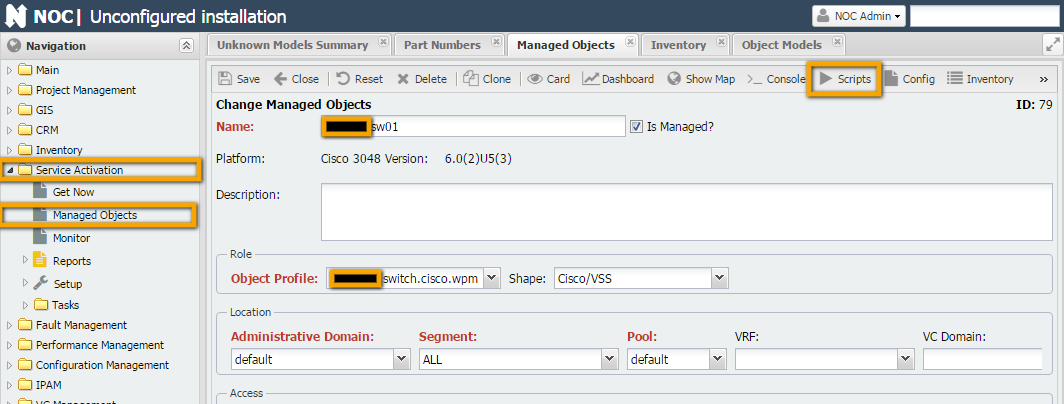
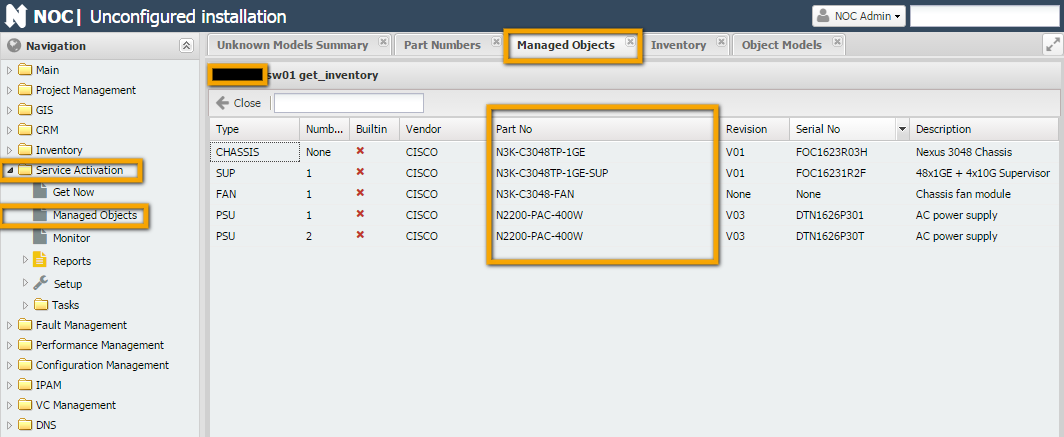
Field Name Description Example Type Component type. This field is defined in the script Number Component number within the device (e.g., slot number for a line card, SFP module number) Builtin Vendor Component manufacturer (e.g., manufacturers of switches and SFP modules may differ) Part No Model name Revision Revision number of the component Serial No Serial number Description Description Pen and Paper¶
Connection Rule) needs to be written. If the device is not modular (e.g., a switch with SFP ports), you can use a standard rule (e.g., "Generic | Switch SFP Prefixed", "Generic | Switch SFP", etc.). However, if the device is modular, you cannot avoid writing your own connection rule (Connection Rule) unless the unknown component is part of a modular device and is not modular itself (e.g., a line card with ports).Part No). The complexity here is that vendors often create their own connection interfaces, and it would be fine if they were common for all equipment. Often, they are common for a product line, which is okay. But sometimes, interfaces for different components within the same product line can be different. If there are no models, consider yourself lucky - you can create the model, connection rules, and everything else you need from scratch. However, if there are some existing components, you will inevitably encounter something called a "connection type" (Connection Type). We'll discuss this term separately in the section on writing rules (Connection Rule). (maybe here)Example 1: Cisco Nexus 3048¶
Cisco Nexus 3048TP (see the screenshot in the Source Data section). Let's go through the steps from the previous section and fill in the final table:Check Script Data¶
Cisco Nexus 3048 Switch Data Sheet. According to it, the equipment includes (Specification -> Physical):1RU fixed form-factor switch This is the chassis (N3K-C3048TP-1GE) based on the script data. Everything else is inserted into it. 48 10/100/1000-Mbps RJ-45 ports 48 ports. These physical ports are part of the supervisor (N3K-C3048TP-1GE-SUP) 4 1/10 Gbps SFP+ uplink ports 4 SFP ports. These physical ports are part of the supervisor (N3K-C3048TP-1GE-SUP) 2 redundant power supplies The script returned 2 PSUs based on the source data. 1 fan tray with redundant fans Present in the source data. 1 I/O module with management, console, and USB flash memory ports These are built-in, so the script didn't return them. Look for Analogues¶
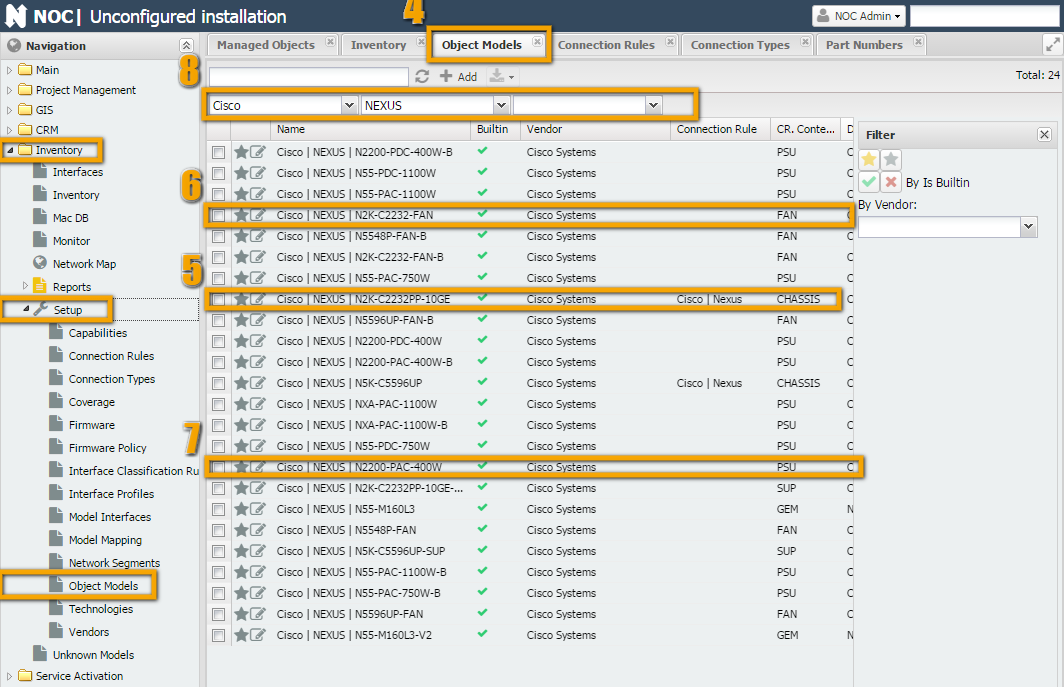
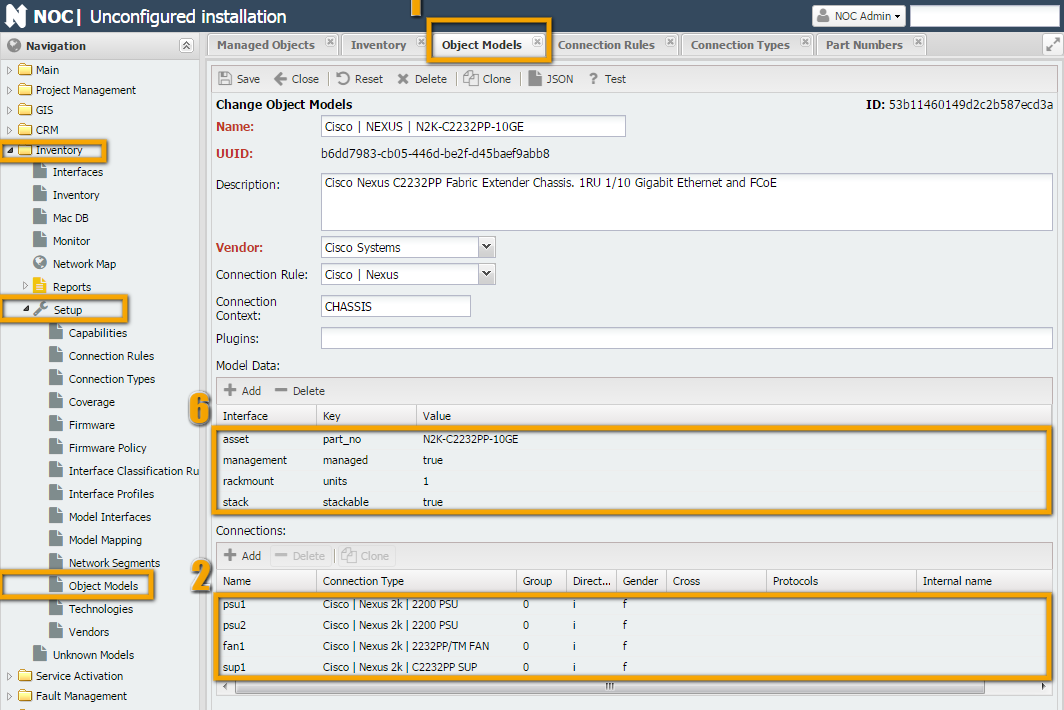
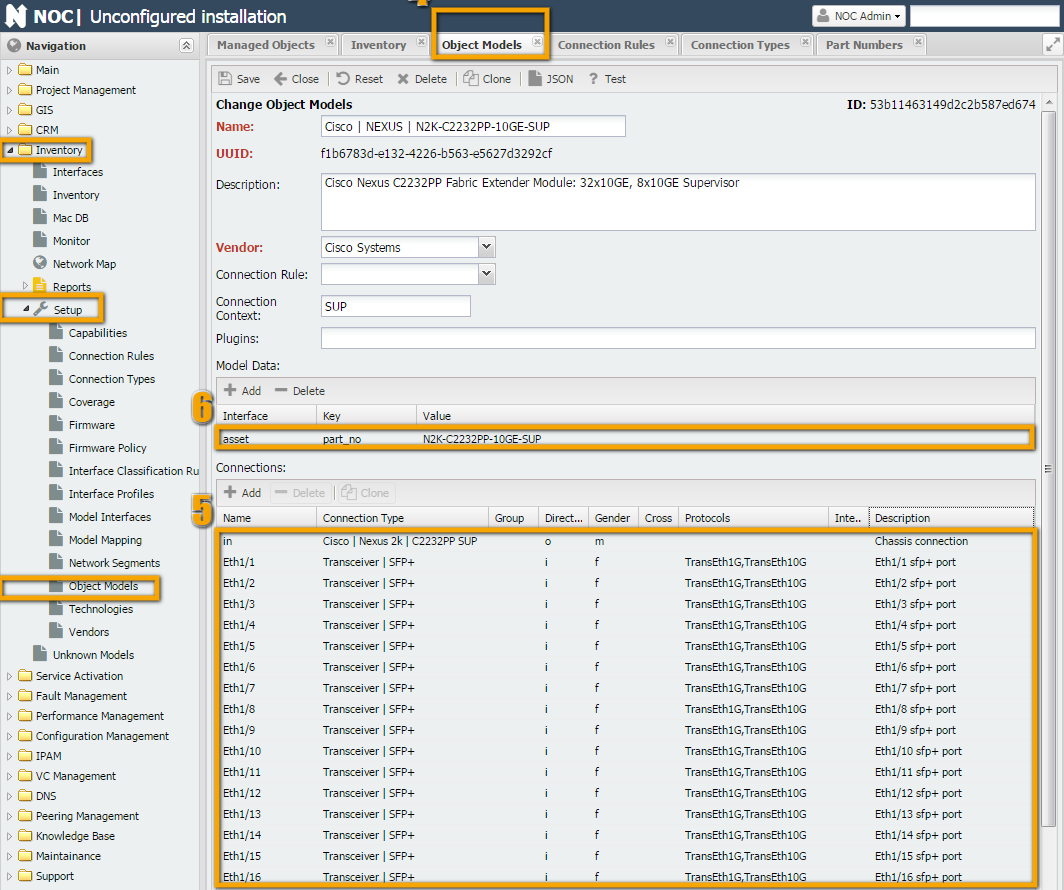
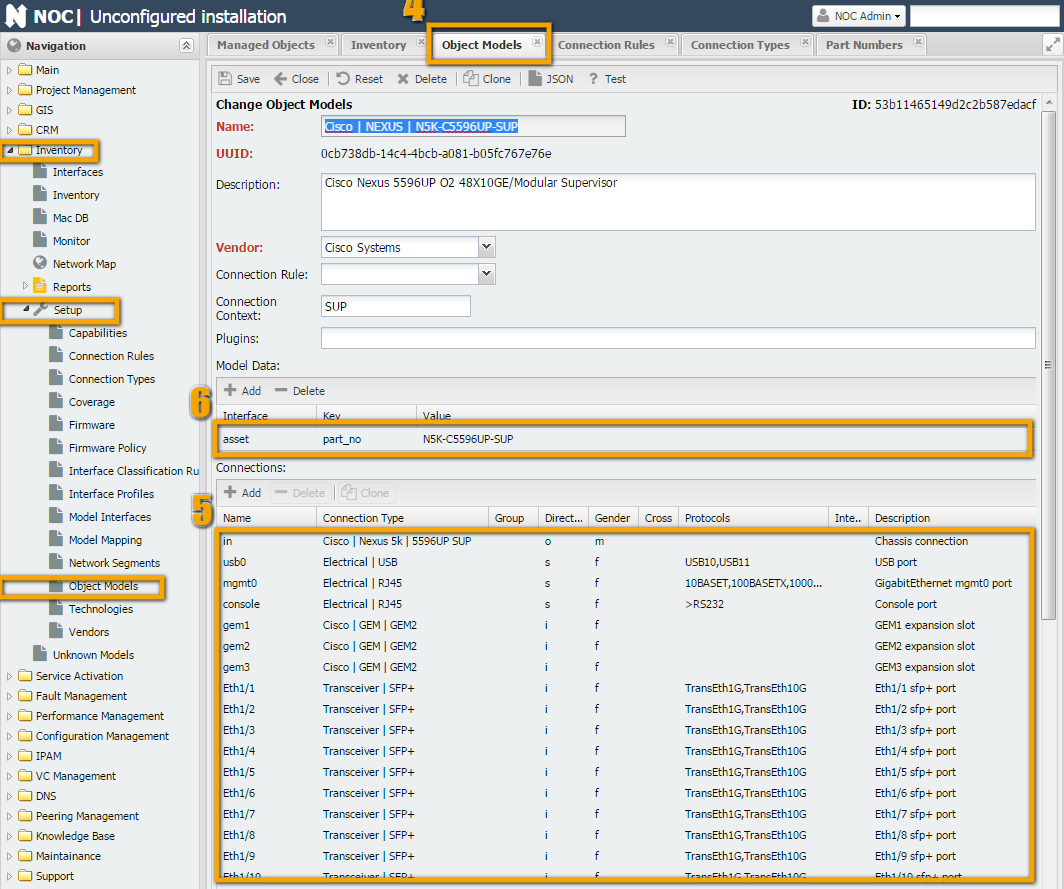
Modularity¶
Ready-Made Components and Connections¶
Type Number Vendor Part No Serial No Analogues Modularity Ready-Made Models Ready-Made Connections CHASSIS None Cisco N3K-C3048TP-1GE XXXXX Cisco | NEXUS | N2K-C2232PP-10GE Yes None - SUP 1 Cisco N3K-C3048TP-1GE-SUP XXXXX Cisco | NEXUS | N2K-C2232PP-10GE-SUP , Cisco | | NEXUS | N5K-C5596UP-SUP No None None FAN 1 Cisco N3K-C3048-FAN XXXXX Cisco | NEXUS | N2K-C2232-FAN No None None PSU 1 Cisco N2200-PAC-400W XXXXX No Cisco | NEXUS | N2200-PAC-400W Yes, but can't be used PSU 2 Cisco N2200-PAC-400W XXXXX No Cisco | NEXUS | N2200-PAC-400W Yes, but can't be used Preparing Connections¶
Connection for the Fan Tray¶
Inventory -> Setup -> "Connection Type" -> "Cisco | Nexus 2k | 2232PP/TM FAN".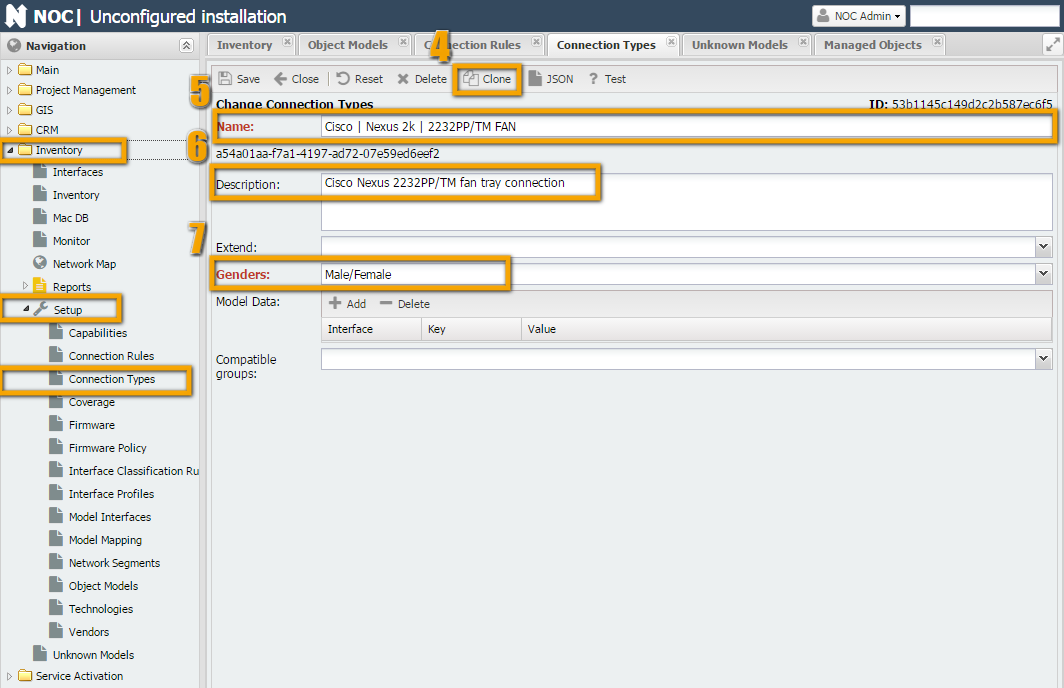
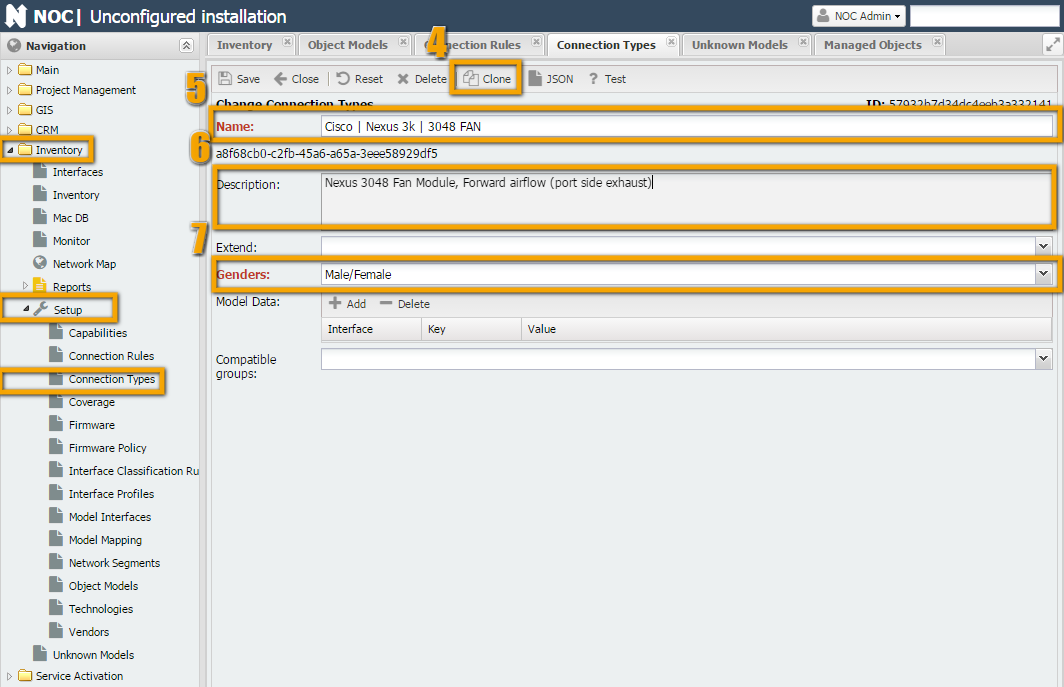
Connection for Supervisor Module¶
Nexus 2K: Inventory -> Setup -> "Connection Type" -> "Cisco | Nexus 2k | C2232PP SUP" and rename it to "Cisco | Nexus 3k | C3048 SUP".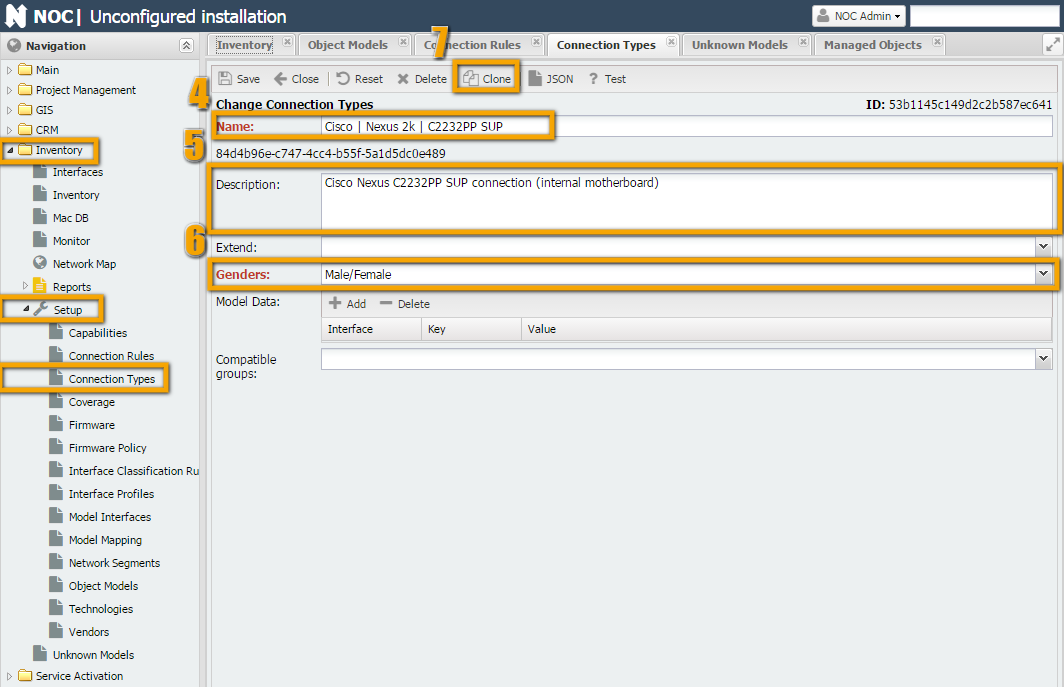
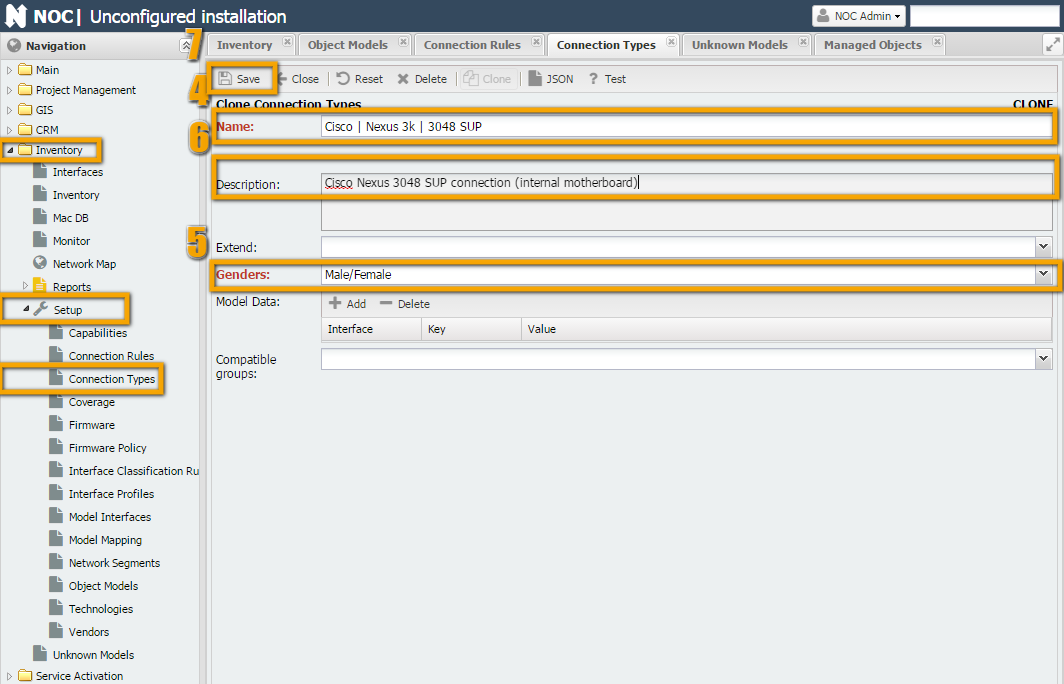
Connection for Power Supply¶
Inventory -> Setup -> "Connection Type" -> "Cisco | Nexus 2k | 2200 PSU". Then, we rename it to "Cisco | Nexus 3k | PSU".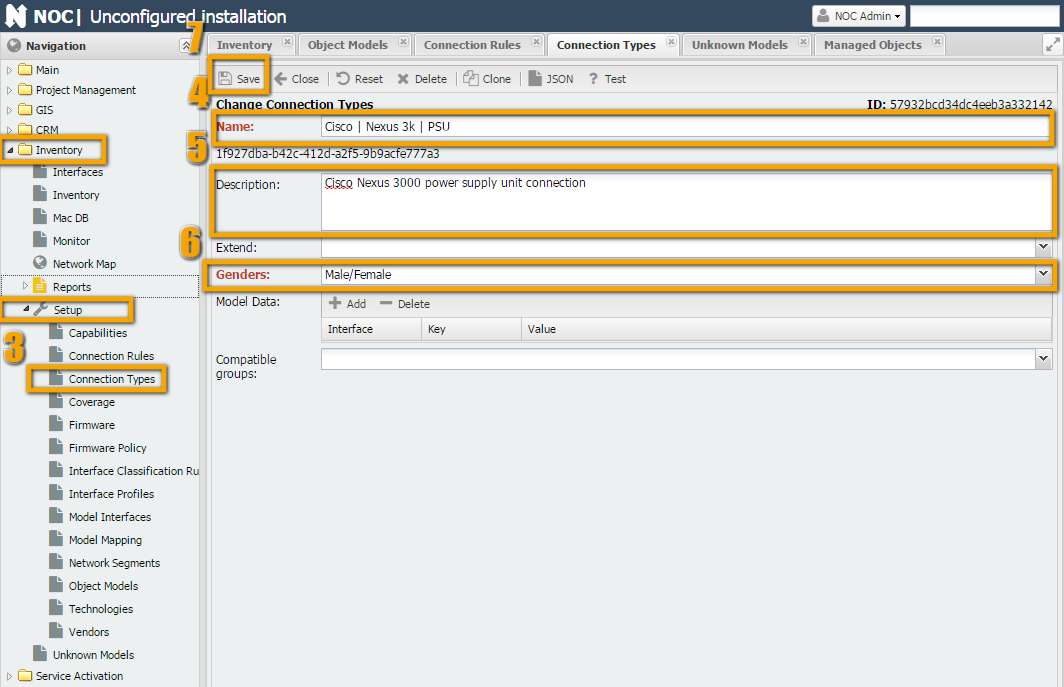
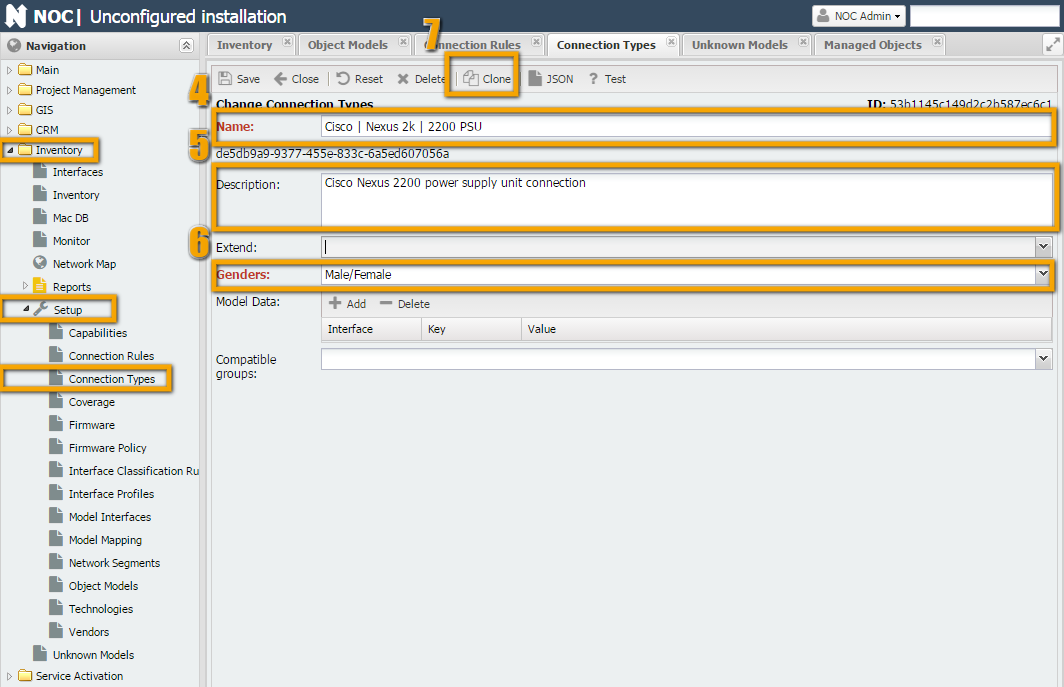
Extend) the connection type "Cisco | Nexus 2k | 2200 PSU" with the type "Cisco | Nexus 3k | PSU" (number 5).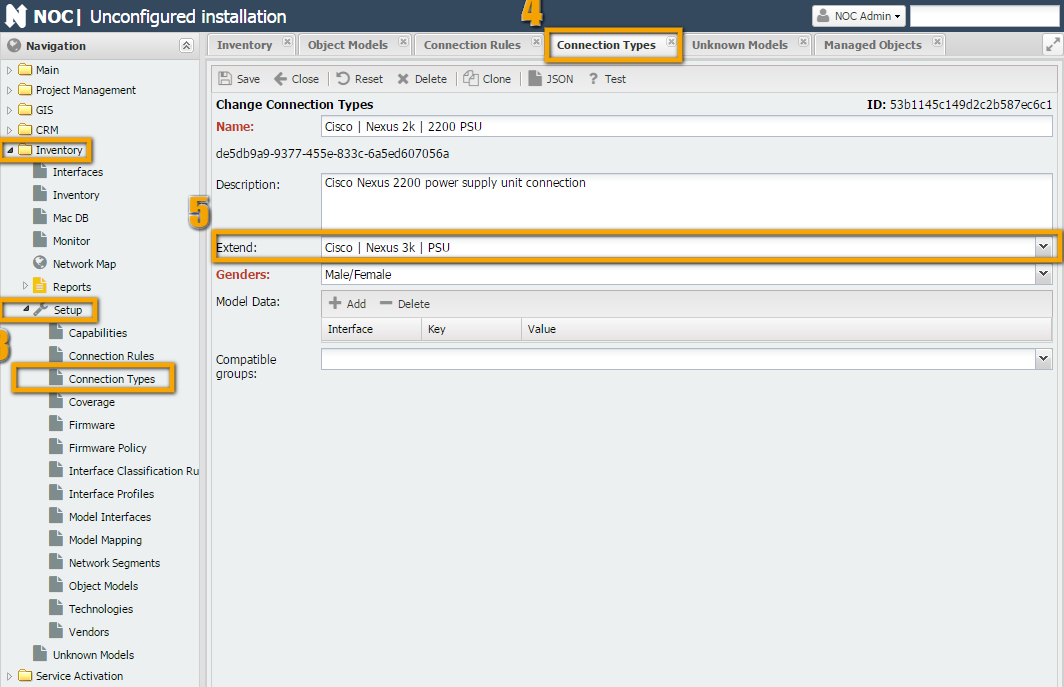
Preparing Models¶
N3K-C3048TP-1GE," "N3K-C3048TP-1GE-SUP," and "N3K-C3048-FAN." We can use analogs to help with this.N3K-C3048TP-1GE¶
Inventory -> Setup -> "Object Models" -> "Cisco | NEXUS | N2K-C2232PP-10GE," then click the Clone button (number 4) and see what needs to be adjusted.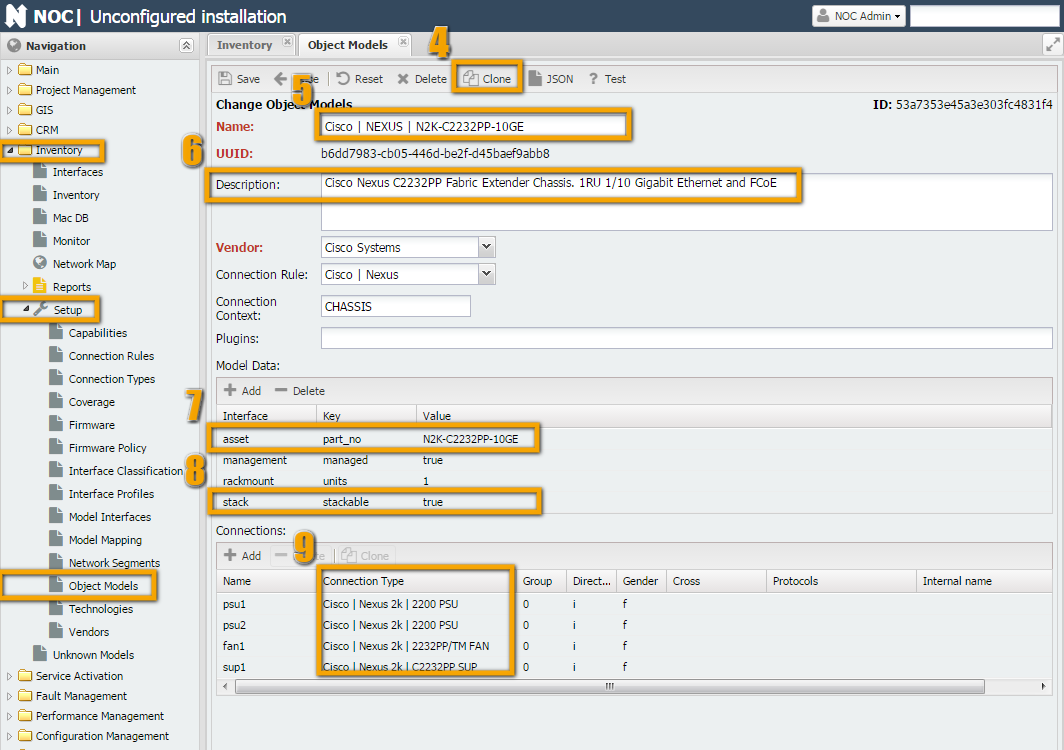
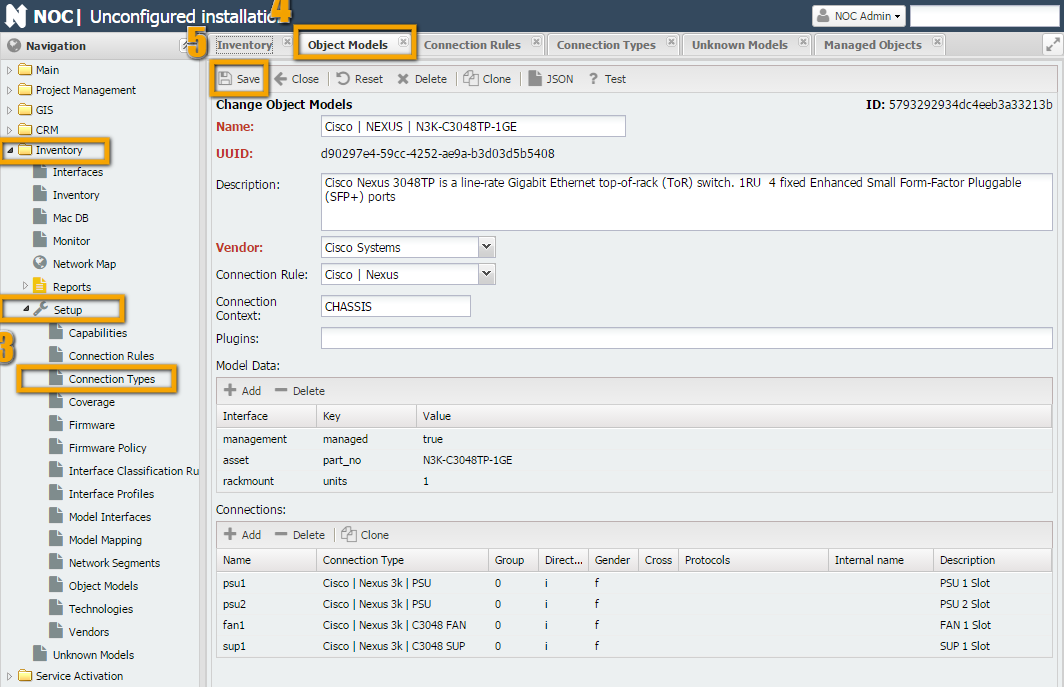
N2K-C2232PP-10GE to N3K-C3048TP-1GE.asset, change the part_no to N3K-C3048TP-1GE.stack - since 3048TP does not support stacking, delete it or set it to False.Direction and Gender remain the same.N3K-C3048-FAN¶
Inventory -> Setup -> "Object Models" -> "Cisco | NEXUS | N2K-C2232-FAN," then click the Clone button (number 4) and see what needs to be adjusted.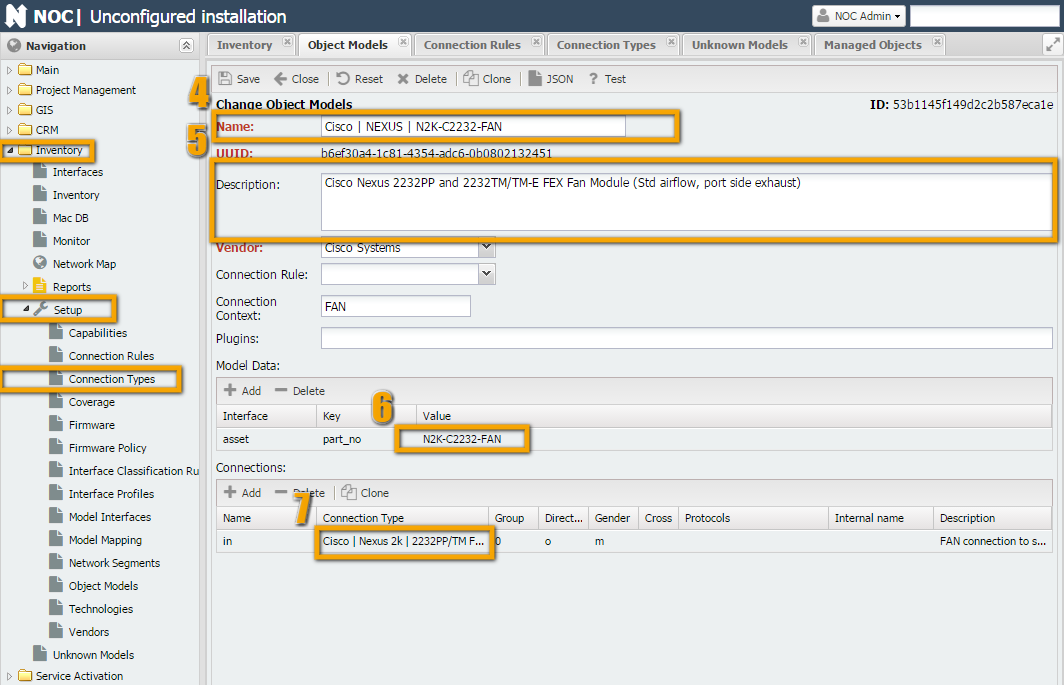
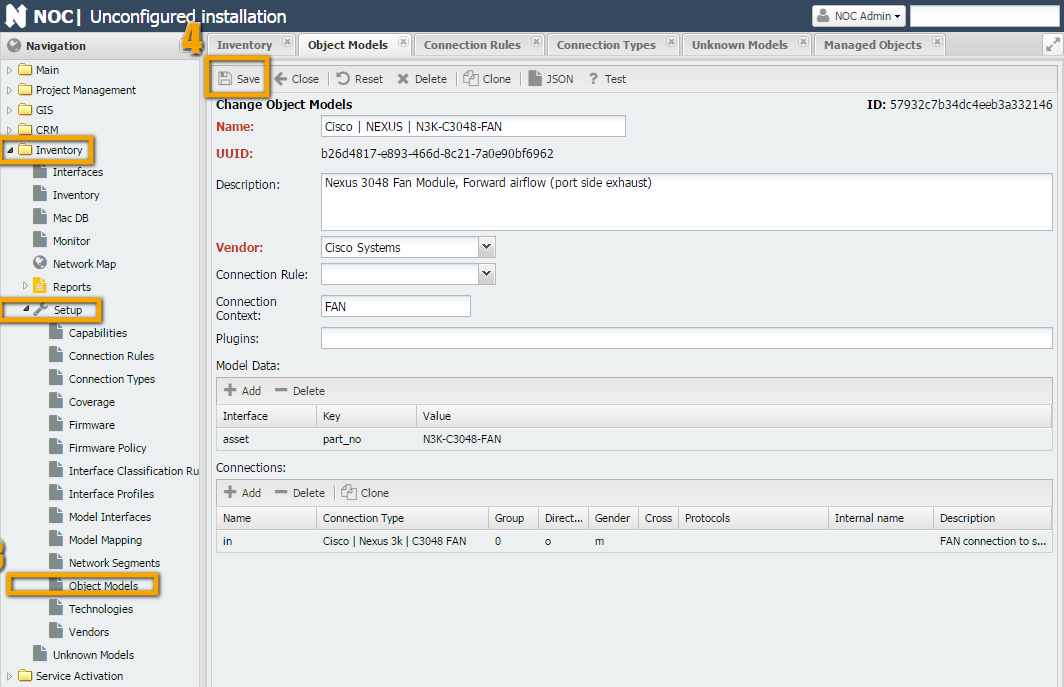
N3K-C3048TP-1GE-SUP¶
Inventory -> Setup -> "Object Models" -> "Cisco | NEXUS | N5K-C5596UP-SUP," then click the Clone button (number 4) and see what needs to be adjusted. Besides the usual fields like Name, Description, and part_no, you'll need to edit the large table of interfaces.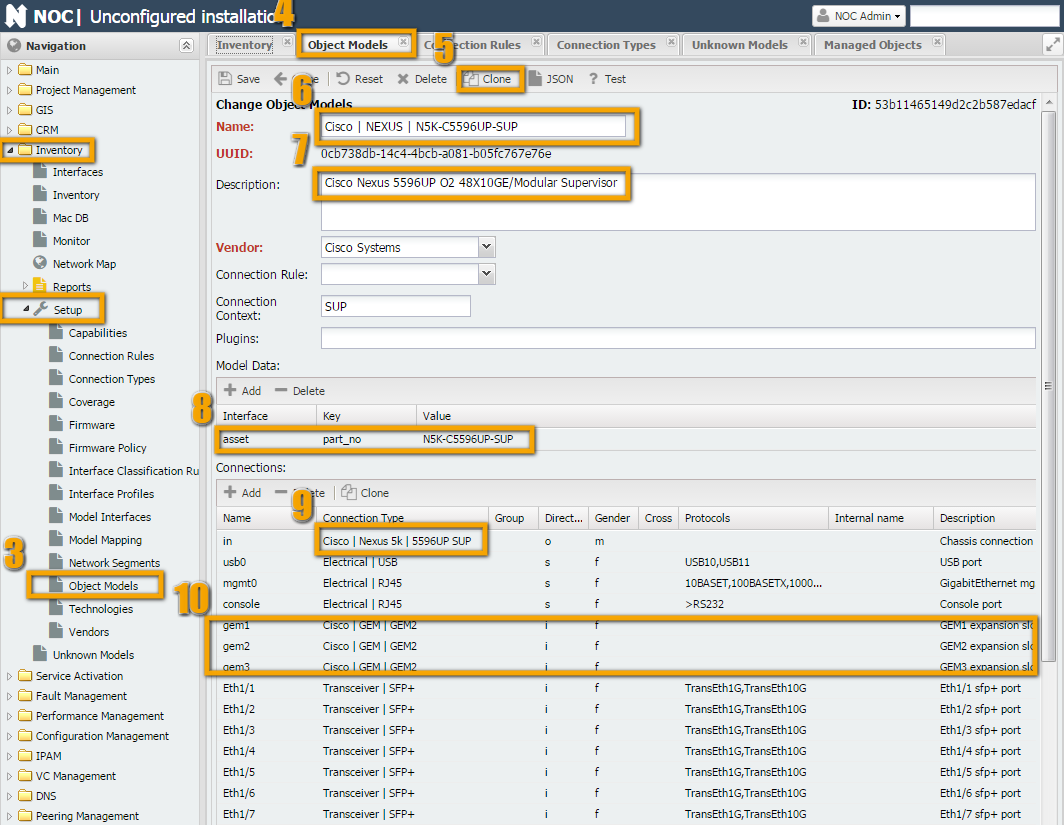
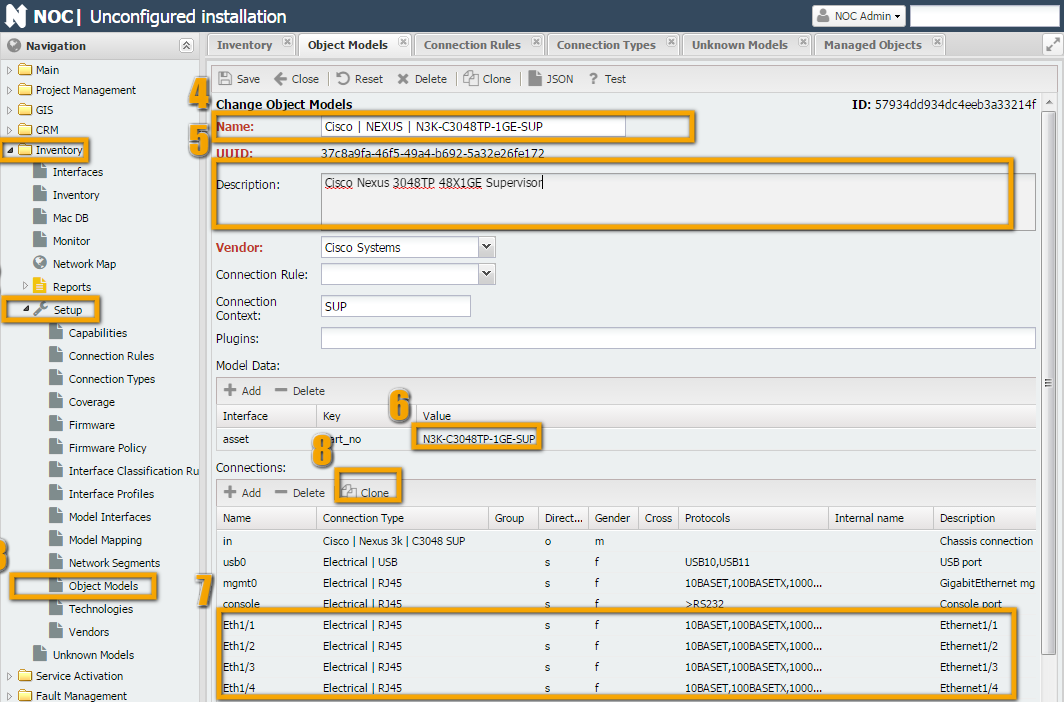
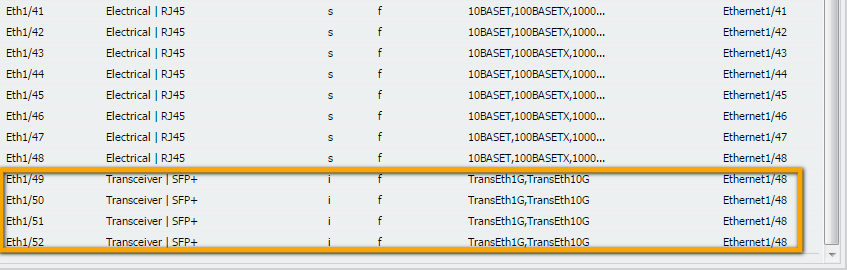
N3K-C3048TP-1GE-SUP model, unlike N5K-C5596UP-SUP, there are 48 Ethernet interfaces of type RJ-45 + 4 SFP interfaces (instead of 48 SFP ports on N5K-C5596UP-SUP). So, you'll need to make changes to all of them, except for the Name and Gender. Here's what you should do:Writing Rules¶
Inner and Outer). In our case, we need to describe the connection of connections of type: psu (1 and 2), fan, and sup. Also, SFP modules (type xcvr) can be connected to the supervisor.get_inventory script, and something should be connected to it. In our case, this is done for the chassis (power supplies and the supervisor are connected to it) and for the supervisor (SFP modules are connected to it). There is no GEM in Nexus 3K.get_inventory. Otherwise, it will look for everything in the chassis.Cisco | NEXUS | N3K-C3048TP-1GE" and assign the Connection Rule (number 1).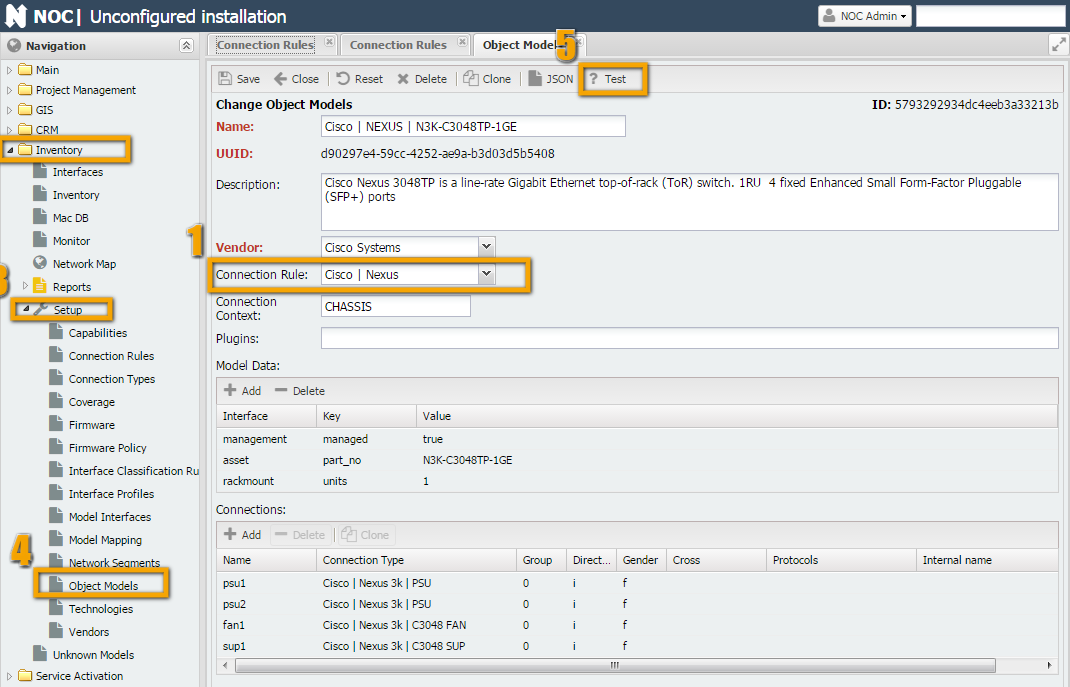
Testing¶
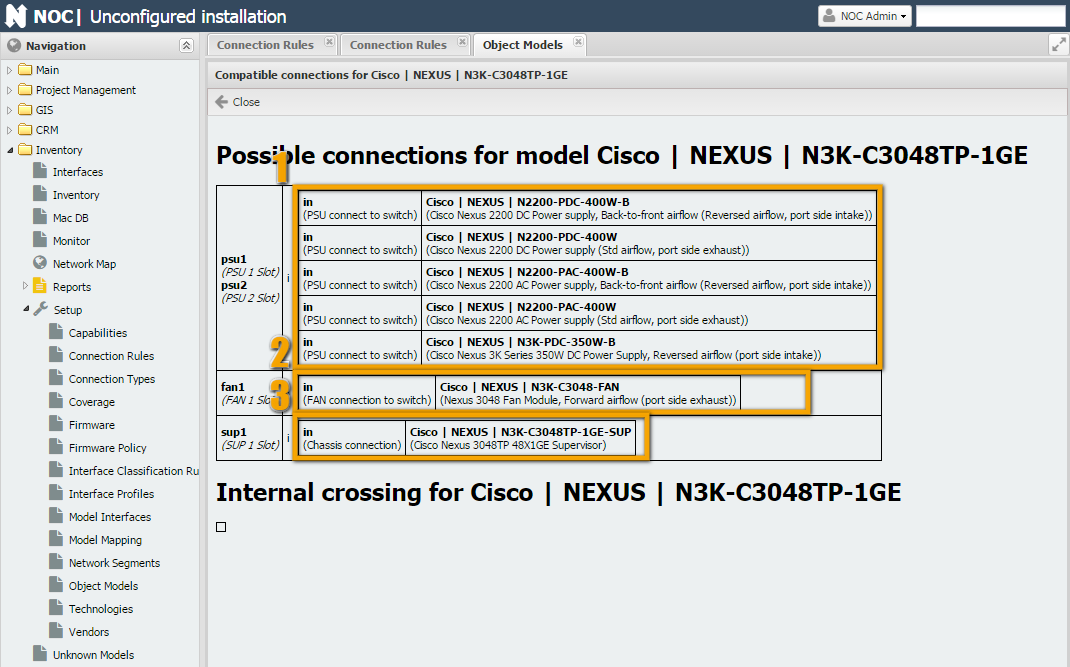
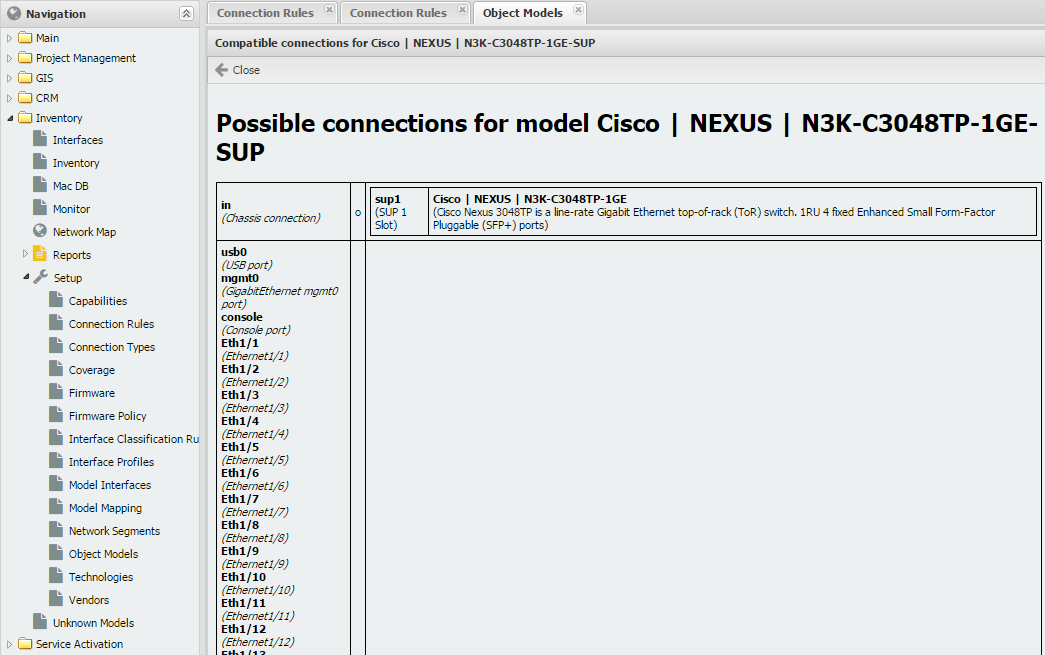
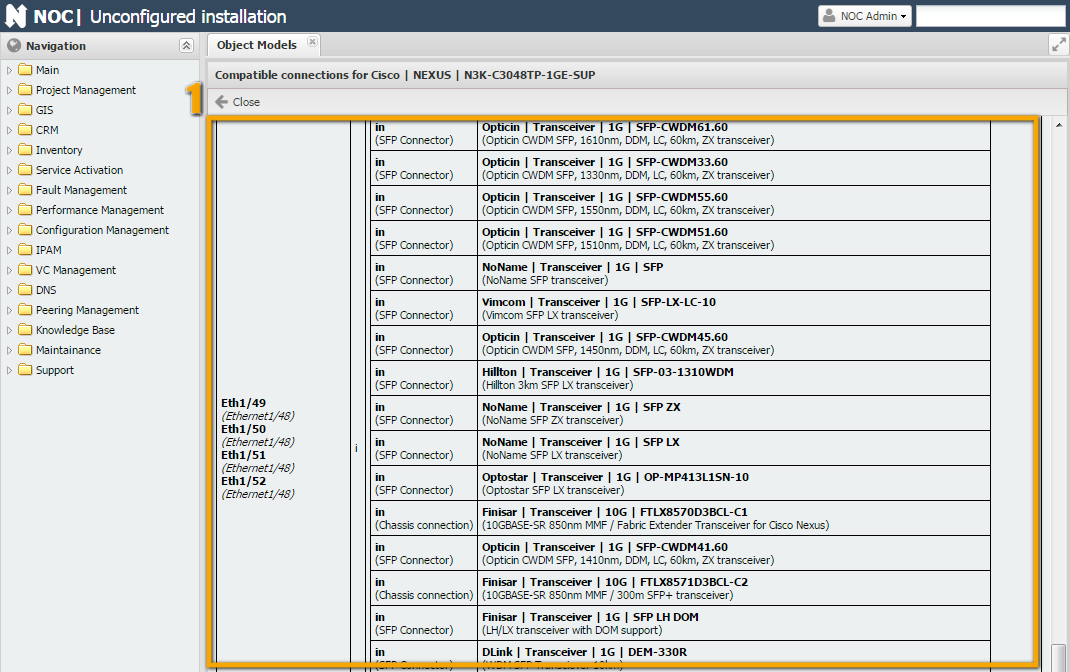
/opt/noc$ ./noc verify-model
Cisco | ASR901 | A901-6CZ-FT-D errors:
TOD: RJ45 must have at least one protocol
BITS: RJ45 must have at least one protocol